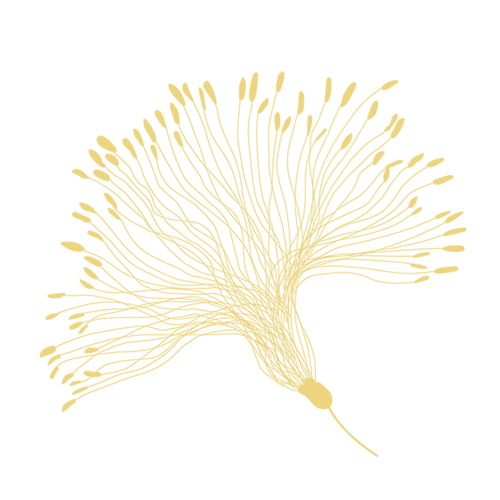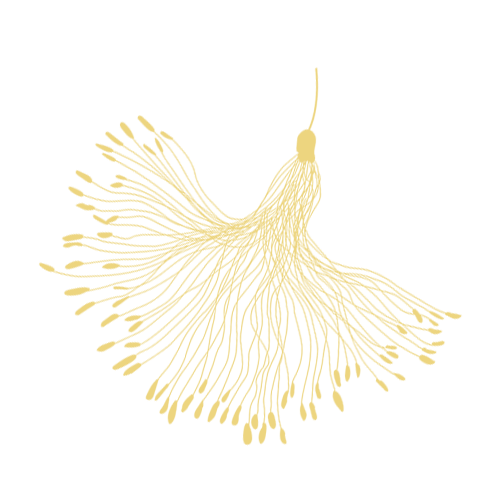Cookie Policy
Cookies
A cookie is a small amount of information that’s downloaded to your computer or device when you visit our Site. We use a number of different cookies, including functional, performance, advertising, and social media or content cookies. Cookies make your browsing experience better by allowing the website to remember your actions and preferences (such as login and region selection). This means you don’t have to re-enter this information each time you return to the site or browse from one page to another. Cookies also provide information on how people use the website, for instance whether it’s their first time visiting or if they are a frequent visitor.
We use the following cookies to optimise your experience on our Site and to provide our services.
Cookies Necessary for the Functioning of the Store
Name-Function-Duration
_ab-Used in connection with access to admin.-2y
_secure_session_id-Used in connection with navigation through a storefront.-24h
_shopify_country-Used in connection with checkout.-session
_shopify_m-Used for managing customer privacy settings.-1y
_shopify_tm-Used for managing customer privacy settings.-30min
_shopify_tw-Used for managing customer privacy settings.-2w
_storefront_u-Used to facilitate updating customer account information.-1min
_tracking_consent-Tracking preferences.-1y
c-Used in connection with checkout.-1y
cart-Used in connection with shopping cart.-2w
cart_currency-Used in connection with shopping cart.-2w
cart_sig-Used in connection with checkout.-2w
cart_ts-Used in connection with checkout.-2w
cart_ver-Used in connection with shopping cart.-2w
checkout-Used in connection with checkout.-4w
checkout_token-Used in connection with checkout.-1y
dynamic_checkout_shown_on_cart-Used in connection with checkout.-30min
hide_shopify_pay_for_checkout-Used in connection with checkout.-session
keep_alive-Used in connection with buyer localization.-2w
master_device_id-Used in connection with merchant login.-2y
paypal_token-An identifier which stores the Paypal token that references the database entries for the customers order during checkout.-1d
previous_step-Used in connection with checkout.-1y
remember_me-Used in connection with checkout.-1y
secure_customer_sig-Used in connection with customer login.-20y
shopify_pay-Used in connection with checkout.-1y
shopify_pay_redirect-Used in connection with checkout.-30 minutes, 3w or 1y depending on value
storefront_digest-Used in connection with customer login.-2y
tracked_start_checkout-Used in connection with checkout.-1y
checkout_one_experiment-Used in connection with checkout.-session
Reporting and Analytics
Name-Function-Duration
_landing_page-Track landing pages.-2w
_orig_referrer-Track landing pages.-2w
_s-Shopify analytics.-30min
_shopify_d-Shopify analytics.-session
_shopify_s-Shopify analytics.-30min
_shopify_sa_p-Shopify analytics relating to marketing & referrals.-30min
_shopify_sa_t-Shopify analytics relating to marketing & referrals.-30min
_shopify_y-Shopify analytics.-1y
_y-Shopify analytics.-1y
_shopify_evids-Shopify analytics.-session
_shopify_ga-Shopify and Google Analytics.-session
Third Party Cookies
Name-Function
Google Analytics-Non-personal information used to track a visitors route through the website. This is used to find at which point customers have abandoned the checkout process and is used to improve the website. You can read more information on the cookies used by Google Analytics uses on its information page
Additional Information
Google Ads-We utilise the online advertising services of the third party companies listed on the left, and each of their sites use may set cookies to help identify which adverts are clicked on/interacted with. Additional Information
The length of time that a cookie remains on your computer or mobile device depends on whether it is a “persistent” or “session” cookie. Session cookies last until you stop browsing and persistent cookies last until they expire or are deleted. Most of the cookies we use are persistent and will expire between 30 minutes and two years from the date they are downloaded to your device.
You can control and manage cookies in various ways. Please keep in mind that removing or blocking cookies can negatively impact your user experience and parts of our website may no longer be fully accessible.
Most browsers automatically accept cookies, but you can choose whether or not to accept cookies through your browser controls, often found in your browser’s “Tools” or “Preferences” menu. For more information on how to modify your browser settings or how to block, manage or filter cookies can be found in your browser’s help file or through such sites as: www.allaboutcookies.org.
Additionally, please note that blocking cookies may not completely prevent how we share information with third parties such as our advertising partners. To exercise your rights or opt-out of certain uses of your information by these parties, please follow the instructions in the “Behavioural Advertising” section above.
How do I disable Cookies in my browser?
For more information on how to manage cookies on popular browsers, please see below:
Mozilla Firefox - PC Instructions
- At the top right of the Firefox window, click on the 'Application Menu' icon and then click 'Settings'
- Select 'Privacy & Security' from the menu
- Under 'Enhanced Tracking Protection', select the 'Custom' option
- Select the 'Cookies' checkbox and from the dropdown menu select 'All cookies (will cause sites to break)'
Mozilla Firefox - MAC Instructions
- At the top right of the Firefox window, click on the 'Application Menu' icon and then click 'Settings'
- Select 'Privacy & Security' from the menu
- Under 'Enhanced Tracking Protection', select the 'Custom' option
- Select the 'Cookies' checkbox and from the dropdown menu select 'All cookies (will cause sites to break)'
Google Chrome - PC Instructions
- Click on the three-dot 'Customise and control Google Chrome' icon at the top right of the browser window
- Click 'Settings' and then select 'Privacy and security' from the menu
- Under 'Privacy and security', select 'Cookies and other site data'
- Under 'General settings', select the option for 'Block all cookies (not recommended)'
Google Chrome - MAC Instructions
- Click on the three-dot 'Customise and control Google Chrome' icon at the top right of the browser window
- Click 'Settings' and then select 'Privacy and security' from the menu
- Under 'Privacy and security', select 'Cookies and other site data'
- Under 'General settings', select the option for 'Block all cookies (not recommended)'
Internet Explorer - PC Instructions
- Click on the gear icon ('Tools') at the top right of the browser window
- Select 'Internet Options' from the menu and select the 'Privacy' tab
- Click the 'Advanced' button
- Under 'First-party Cookies' and 'Third-party Cookies' select 'Block'
- Click 'OK'
Internet Explorer - MAC Instructions
- Click on 'Explorer' at the top of your browser window and select 'Preferences' option
- Scroll down until you see 'Cookies' under 'Receiving Files'
- Select the 'Never Accept' option
Microsoft Edge - PC Instructions
- Click on the three-dot 'More' icon in the top right then select 'Settings' from the menu
- Click 'Cookies and Site Permissions' on the menu
- Click on 'Manage and delete cookies and site data' in the 'Cookies and data stored' screen
- Now switch off the option for 'Allow sites to save and read cookie data (recommended)'
Microsoft Edge - MAC Instructions
- Click on the three-dot 'More' icon in the top right then select 'Settings' from the menu
- Click 'Cookies and Site Permissions' on the menu
- Click on 'Manage and delete cookies and site data' in the 'Cookies and data stored' screen
- Now switch off the option for 'Allow sites to save and read cookie data (recommended)'
Safari - PC Instructions
- Click on 'Safari' at the top of your browser window and select the 'Preferences' option
- Click on the 'Privacy' tab
- Check the option for 'Prevent cross-site tracking'
- Now check the option for 'Block all cookies'
Safari - MAC Instructions
- Click on 'Safari' at the top of your browser window and select the 'Preferences' option
- Click on the 'Privacy' tab
- Check the option for 'Prevent cross-site tracking'
- Now check the option for 'Block all cookies'
Opera - PC Instructions
- Click on the three lines 'Easy Setup' icon at the top right of the browser window
- Scroll to the bottom of the menu and select 'Go to full browser settings'
- Click 'Advanced' from the menu and select 'Privacy & security'
- Under 'Privacy and security' and click 'Cookies and other site data'
- Select 'Block all cookies (not recommended)'
Opera - MAC Instructions
- Click on the three lines 'Easy Setup' icon at the top right of the browser window
- Scroll to the bottom of the menu and select 'Go to full browser settings'
- Click 'Advanced' from the menu and select 'Privacy & security'
- Under 'Privacy and security' and click 'Cookies and other site data'
- Select 'Block all cookies (not recommended)'
If you use an alternative browser, you may be able to find further information by visiting the browser developer's site.
Do Not Track
Please note that because there is no consistent industry understanding of how to respond to “Do Not Track” signals, we do not alter our data collection and usage practices when we detect such a signal from your browser.
Personal Data
To the extent that any of the cookies collect personal data, please see our Privacy Policy for details as to how this personal data is used.
Contact Us
If you have any questions in relation to this policy - or our approach to cookies - please do not hesitate to contact us.